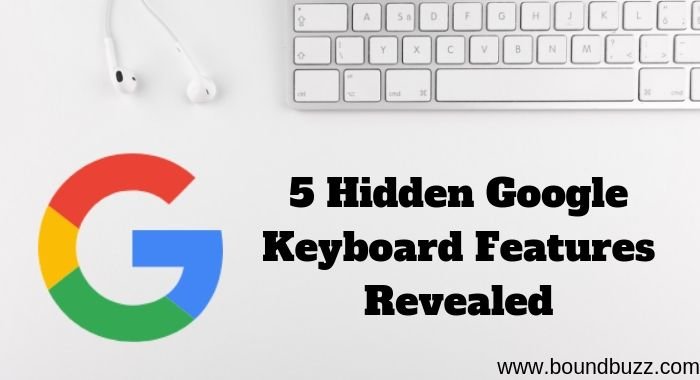Hi Guys! In this article, I’m going to discuss some Google Keyboard Hidden Features that might be useful for you, Nowadays Google Keyboard is known as Gboard. 
5 Hidden Google Keyboard Features Revealed
This Google Keyboard is freely available in the Google Play Store for Android devices. I feel it’s a very good and beautiful keyboard. I’ve seen that most of the people have used this keyboard just a very few of them might come across the hidden features of Google Keyboard.
#1 The Comma Button
If you hold the comma button for a second then you will come across 3 icons. These icons are:
One-handed mode
Emoji Keyboard
Gboard (Languages and Gboard keyboard settings)
#2 One-Handed Mode
Nowadays phones are being manufactured in much larger sizes, therefore typing in one hand becomes very difficult and leads to frustrations. Now with Google Keyboard, it becomes easier to handle with one hand. One can activate this feature by pressing the comma button and hover over the first icon.
#3 Emoji Keyboard
This feature can enable you to access various types of emoji icons. To access this feature, simply hold the comma button for a second and hover over the middle icon (i.e. emoji icon). Moreover, if you want to go back to the main keyboard, just press the ABC button.
#4 Themes and keyboarders
By default, Google Keyboard mostly comes with white color with no keyboarders. If you are not satisfied with the current appearance of your keyboard then you can change it.
Goto comma button and hold it for a second. Hover over to the third icon the goto the Gboard keyboard settings. Now you may see the Theme option, just below the Preference option.
You may choose any of these that you may like. Moreover, you can even customize your theme. Just press the My Image icon and you can build a custom theme by using your imagination.
#5 Keyboard Height
You can find the Preferences option in the Google keyboard settings and scroll down to Keyboard Height. This option enables you to pulls up a slider with several predefined points including short, mid-short, normal, mid-tall, and tall. Simply choose the height you want and then press OK.
Conclusion:
These are some are the tricks that I used with Google Keyboard and I’m sure you guys might be already knowing some other tricks also that might be using Google Keyboard.
So if you are using that do share your tips in the comment section below.