Many players have become attracted to games like Roblox, which are Lego-like games that offer many imaginative possibilities. Most notably, Roblox’s extensive online worlds have the ability to allow players to create their virtual universes and alter them to their liking.
Although Roblox is not perfect, it is one of the most popular games today. Having a problem and wanting to know how to fix Roblox error code 277 is quite a common and widespread problem. Based on preliminary data assessment, we concluded that this is a multifaceted problem.
There is either something wrong with Roblox or your wi-fi or mobile data has stopped working. That is why here we are with the 7 best ways to fix Roblox error code 277 let’s dive into it.
Why Should Someone Choose Roblox?
It is estimated that 60 million+ people play Roblox per month, which is a game where users build bricks by bricks. Gamers can share, collaborate, and play games on this network, making it the biggest social network for game development. You will need to create an account, choose your character, and you can begin playing right away.
Enjoy Roblox on your Android smartphone, iOS, PC, Mac, and PlayStation. The game is well suitable for everyone from preschoolers to teenagers. Depending on what kind of gaming experience you enjoy, you may prefer playing it on a mobile phone due to the mobility advantage.
However, others might prefer the larger screen of a Mac or Windows machine, which allows them to visually enjoy the game in far more clarity.
The Meaning Of Roblox Error Code 277
In the meantime, no specific solution has been provided by the Roblox team for the malfunctioning code 277, which has caused dissatisfaction among a number of its gamers. The glitch can affect phones and portable gaming devices. They can be affected by this problem, but the problem is more prevalent on computers running Windows and operating systems based on Apple.
As soon as you see this pop-up, you will have the option of quitting or joining again. A new connection attempt is, however, ineffective, since it only generates the equivalent error message over and over again.
You may encounter the fault code 277 when attempting to play a match or while playing one already in progress, and you may receive the error notice. Several players have linked the issue to trouble with the network, specifically, Wi-Fi. However, the reason behind the problem remains unclear. The modem may also be using an incorrect IP address when connecting to the game, according to a few gamers.
A server error may also be responsible, in which case the end-user has no other option but to try connecting once more or switching to another server. The problem is, a large number of Roblox gamers continue to have problems with Roblox problem code 277. This is even though Roblox is informed of the error and is attempting to resolve it.
Roblox error code 277 can be caused by a number of reasons, but not all circumstances are equivalent. There are several factors that could cause Roblox error 277%, including a corrupted, damaged, broken, or compromised Windows system file, virus infection, or unfinished installations. that’s why we are here to help you o fix Roblox error code 277.
Is There Any Reason For Receiving Error Code 277 While Playing ROBLOX?
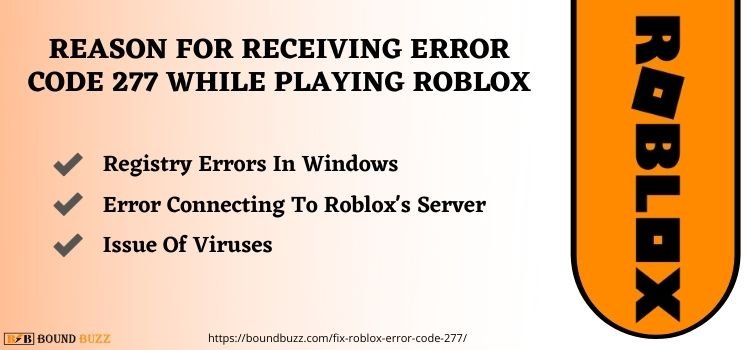
Error code 277 tends to appear unexpectedly and without any apparent reason, so you can reset your wireless network and start over. An influential factor in this issue is improperly formatted files on the Windows operating system, a flawed ROBLOX installation X, and incorrectly removing software from your computer.
- Viruses – You may experience ROBLOX connection problems because the ROBLOX client freezes when there are more than 30+ re-send attempts. Game pieces are capable of exceeding 4500 if it is an overly large game, whereas the game cap is approximately 3000 pieces. This overwhelming quantity of resources could lead ROBLOX to fail to work properly.
- Registry errors in Windows – Several factors can cause the files associated with Windows to become damaged, which may cause ROBLOX to be compromised and the computer’s overall stability to be compromised as well. You can fix The Windows Registry quickly to resolve this issue.
Error connecting to Roblox’s server – It’s significantly more frustrating when the internet is slow. ROBLOX will keep disconnecting from the network while it is working through the process when that particular game is under maintenance. In case an account owner is using Roblox Studio to add some content, you will not be able to access that Roblox game.
Troubleshooting Or Ways To Fix ROBLOX Error 277
If you’d like to get back to ROBLOX after dealing with issue code 277, there are several ways to do so. Choosing one that suits your needs is best achieved by starting with the most straightforward options and then moving on to the most complicated types. By doing so, you will save time and energy by not wasting energy on difficult tasks when easier ones could suffice.
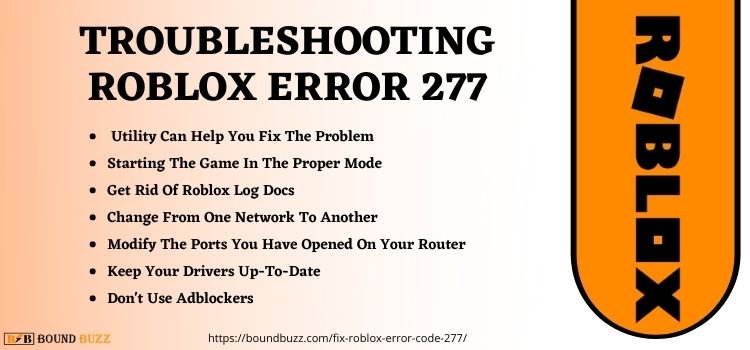
1) The Roblox Error 277 Utility Can Help You Fix The Problem
This Roblox utility tool corrects faulty registry entries in the Windows registry that lead to error 277. you can use the Repair tool in order to repair ROBLOX malfunction.
Following are instructions on how to utilize the ROBLOX Error 277 Utility:
First Step: For the Microsoft Windows version of your operating system, you will need the Error 277 ROBLOX Utility tool.
Second Step: Click the SCAN NOW button after you install the software.
Third Step: Let the tool continue to scan for errors while you wait.
Fourth Step: Fix the error by clicking the Fix button
Fifth Step: If ROBLOX error 277 persists, restart your computer.
2)Fixing Roblox Errors By Starting The Game In The Proper Mode
Most Roblox games run smoothly on Windows 10 PCs, but occasionally there may be compatibility issues that cause your game to crash. It is likely that most software, including Roblox, that was designed for earlier Windows versions will work incorrectly when they are used on Windows 10. It can be resolved by running the application in compatibility mode.
Changing the compatibility mode settings on Windows or using the Program Compatibility Troubleshooter are two options for fixing compatibility issues. This is an easy way to fix Roblox error code 277.
In order to set Roblox’s compatibility configuration, please follow these steps:
First Step: You can access Roblox by right-tap on the app icon and navigating to Properties.
Second Step: To run this program in compatibility mode, select the Run this program in compatibility mode check box
Third Step: Set the app’s settings based on the operating system you choose from the dropdown menu.
Fourth Step: Press the Apply button
To test if this resolves the issue, start Roblox with the appropriate configuration. Please use the instructions below to run the Program Compatibility Troubleshooter if the above does not resolve the issue
First Step: Launch the run program by tapping on Start.
Second Step: When you see the search results, tap on Run programs made for older operating systems.
Third Step: After tapping on the Next button, the Program Compatibility Troubleshooter will begin scanning your apps for possible compatibility issues. Detailed information about the apps you have trouble with will appear once after the completion of the analysis.
Fourth Step: On the list, find and click the Roblox icon, and then click Next to continue.
Fifth Step: You can select the problem-solving method that suits you best. It is always possible to select your own compliance configuration based on your particular needs or you can use the suggested configuration.
To determine the error is still occurring or not, step through the troubleshooting instructions and select Test the program.
3) Get Rid Of Roblox Log Docs
In addition to your game history and configuration information, ROBLOX stores temporary cache files that occupy a considerable amount of your system’s disk space. In addition to breaking the game and rendering errors in ROBLOX, these log files may also cause issues when the game is running.
For optimal ROBLOX performance, just keep the ROBLOX temporary log file regularly updated. You can permanently remove ROBLOX logs by following these steps. Even you can fix Roblox error code 277 easily by using this.
First Step: Press the Windows + R keys at a similar time to open the Run dialog box
Second Step: In the Run dialog box, click on the following executable and then tap on Enter button %localappdata%Robloxlogs.
Third Step: You can select all the files in a folder with Ctrl + A and delete them completely with Shift + Delete by using the keyboard shortcuts Ctrl + A and Shift + Delete respectively.
Fourth Step: Run the following command once more by opening the Run dialog box: %USERPROFILE%AppDataLocalLowRbxLogs
Fifth Step: Check that the program is working.
The most recent version of Roblox can be installed after eliminating the current version, getting it from a safe and secure site, and removing the current version.
4) Change From One Network To Another
Trying connecting to a different server may help you reconnect to the game. The ROBLOX malfunction 277 may be triggered by a connectivity problem. Also, this fault message may appear when the modem is malfunctioning. Also, if you go to Google Play, you may see the error code 16 for the server did not respond.
These two problems are both related to networks. Connecting to a different network is the only way to do this. It may be your wireless router that’s the trouble, and Roblox will not stop having difficulties. The program players have been complaining about issue code 277 277. Sometimes it can be hard to connect to the server. If they want ROBLOX to start up successfully, we suggest they first delete their temporary files.
5) Modify The Ports You Have Opened On Your Router
In the past, Roblox opened UDP ports between 1025 and 5000 as a matter of course. As of the revision of 2018, only 49152 – 65535 were considered the most commonly used values. Below are the steps you need to follow if you want to change the ports on your router:
First Step – By clicking here, you can find your router’s IP address,
Open the Network & Internet Properties menu by clicking Start > Settings > Network & Internet
It is the IP address next to Default Gateway that tells you which router you have.
Second Step: You can access your router’s settings by opening your Chrome browser and typing its IP address
Third Step: You will need to enter your user name and password.
Fourth Step: You will find the Port Forwarding section there, tap on it. When you look at the router’s settings page, if none of the following options are present, you should find them by looking at any of the following:
Advanced Options, The applications, Secure Setup, Video games, An anti-firewall, The virtual server
Fifth Step: After opening the Port Forwarding or equivalent section, you need to fill out the information for your preferred port range.
- Title/Description – Go to Roblox and type it in
- Private/End – Put 65535 in the box
- Typology/Service Type – Enter the UDP protocol
- Inbound/Start – Put 49152 in the box
Sixth Step: The next step is you have to enter the private IP address of your computer.
Once you save your changes or apply them, the changes will take effect after the router has been restarted. To determine if the Roblox error code 277 hasn’t been fixed, disconnect your computer from your router and reconnect it.
6) Keep Your Drivers Up-To-Date
It is also possible that a driver that is not up-to-date can affect games that don’t work properly. Rather than focusing on other issues, start by checking to see if you are using the latest versions of the drivers.
First Step – You can access Device Manager by typing “Device Manager” into the Windows search bar and clicking on it.
Second Step: To do this, right-click your computer’s name in the left-hand column
Third Step: Let Windows examine your hardware and determine if your drivers need updating by selecting “Scan for hardware changes”
Fourth Step: Whenever you are prompted to install drivers, follow the instructions.
You need to restart your computer after updating your drivers in order to play the game.
7) Don’t Use Adblockers
Different applications may also encounter numerous errors when set to a high level of security. Ad-blockers may sound appealing, but not all of them are trustworthy for your device or you. Ad-blockers usually bring viruses along with them, increasing the risk of a device.
Always remember that advertisements are better than computer viruses. You should disable any anti-AdBlock software or any plug-ins that you are currently using on your device if you have Roblox Error Code 277. After completing this step, check the error is still present or not.
Mobile Devices Encounter Roblox Error Code 277
Make sure you switch to a new internet connection prior to playing ROBLOX on your mobile phone. While playing online, you can use the internet wireless network instead of a data connection. A simple change in the network can often restore the game’s functionality.
It is also advisable to prevent the program from running by locating its respective settings and applications on your phone. For smooth functioning, shut down ROBLOX completely. Switch off your phone and restart it. ROBLOX will not work again, please check it again. You should try the ROBLOX program again, but take a moment to make sure that all the data is cleared from the application.
It is also possible to remove and install the application again. If you are experiencing any issues with ROBLOX, though, it is advisable to investigate the Down Detector initially. Also, if you’re not sure whether the server you play on is accessible, you can ask a friend to connect it. If ROBLOX is the problem, reinstalling won’t solve your problem.
Troubleshooting XBOX Error 277 on ROBLOX
To determine if there is an issue with the Xbox console’s wireless connections, players can use the Xbox console to test their internet connectivity. Even we should check the Xbox network to ensure it is functioning properly.
Playstation Network
Test the Xbox services to ensure they are functioning properly. Users receiving error code 277 should select “Games & gaming” from the drop-down menu.
Testing the connection
You can perform the Playstation test by following these steps:
First Step – Use your controller to tap on the Xbox button
Second Step: Then tap on the “Profile & System” option.
Third Step: Then select “General” from the “Settings” menu.
Fourth Step: Navigate to the “Network Settings” tab.
Fifth Step: You can test speed and statistics by selecting “Test network speed and statistics.”
When the Xbox detects a poor internet connection, you should shut it off, reboot your internet connection, and turn it back on afterward. Ideally, you should have a download speed of at least 3 Mbps and an upload speed of at least 0.5 Mbps, and your ping should be less than 150 milliseconds.
Final Words To Fix Roblox Error Code 277
Roblox is one of the most popular gaming apps. Neither children nor adults will have problems playing it. The use of such applications is prone to errors. This Roblox malfunction Code 277 can cause as a result of poor internet connection, old or unsupported browsers, incorrectly stored files, and router issues.
You can use any of the methods listed above to resolve this issue one after another until you discover the one that is most appropriate for your circumstances. We are hoping that you will get the answer to how to fix Roblox error code 277.

