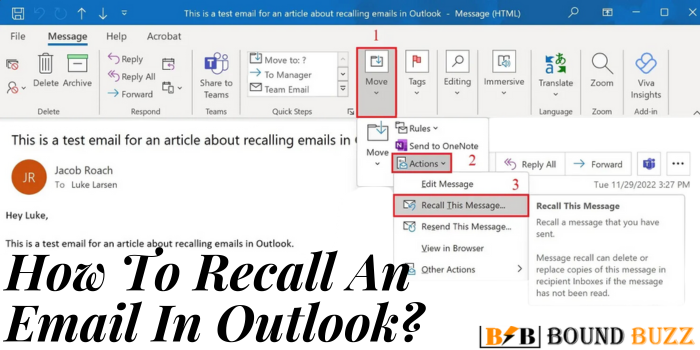Are you regretting sending an Email in Outlook? Don’t worry; we will tell you how to recall an email in Outlook in this blog. According to estimates, thousands of unfinished emails with some errors are sent regularly, which are then followed by apology emails. If we are in a corporate or a profession this kind of situation is embarrassing.
But there are many good mail friends also who offer unsend emails-like features. These features help us avoid embarrassment and maintain professionalism. But to use this feature, read this blog until you learn to recall an email. Before proceeding further in the reading let’s first know
What Is Message Recall In Outlook?

Message is an option available in Outlook that helps to delete and replace the wrong email with errors. But here is a point to remember: this option has some limitations. For example, it works until the recipients have not read the message or opened an email. Otherwise, there is no benefit to recalling an email in Outlook. In this case it is good to send an apology email. If recipients have not read or opened the email below, save yourself from embarrassment.
How To Recall An Email In Outlook?
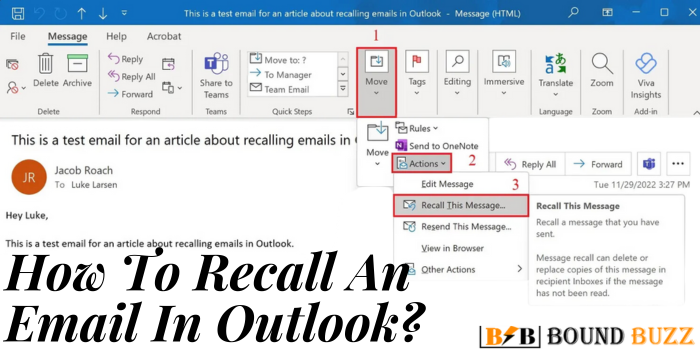
Here is the list of steps you should follow How to recall an email in Outlook:-
Step 1: First go to the sent mail folder in Outlook. Now locate and choose the email you want to recall. Select or double-click to open the email.
Step 2: Now click on the message on the top menu bar of Outlook. After clicking on the message find the move section after that select more move actions.
Step 3: After that click on the recall this message options.
(Alternative Method: 3 dots are available in the message bar that you can click for getting the recall this message options)
After following these simple steps you will be directed to the new window. Where you will find two options. These options are
- Delete Unread Copies of this message
- Delete the unread copy and replace it with a new one
Here, choose the right option according to you, and don’t forget to click on the tell me box whether the delete or replace succeeds or not. You will get a successful notification in your inbox.
Step 4: If you have chosen the replace option, you will get the option to modify your email. So, do the modifications that are needed and confirm the changes. After confirming the change click on the ok button. Now the old email will be substituted by the modified one. So, rest and relax because you have done a great job. But after doing so, the main concern is whether the email recall is successful or not.
How Do We Know To Recall An Email In Outlook Is Successful Or Not?
If you have clicked the tell me box, you will receive a notification in your inbox whether the recall is successful or not. In case, if this does not happen you have another option. Go to the sent email folder, and select the email you want to have recalled. After that to check the status click on the tracking remember that you have enabled the tracking option every time you want to check the status of the recall email.
Requisite To Use Retracting Option In Outlook
If you are in the process of how to recall an email in Outlook and want to use the tracking option. You must know that tracking has some limitations and requirements that must be fulfilled. These requirements are:
- The recipient has not opened the email
- Sender and Recipient both are using Outlook
- Both recipient and sender are of the same organization
- The recall option in Outlook is only available on Windows not on Mac
How To Recall An Email In Outlook 365?
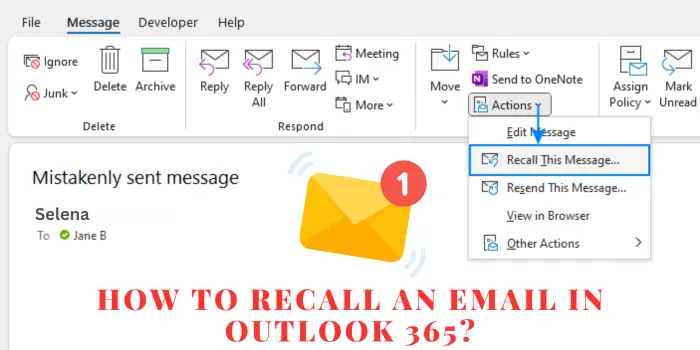
You can recall a sent email but it has some limitations. If you meet the requirement you can proceed to the process of recalling an email.
Limitations:
- Both the sender and recipient should use Outlook 365 otherwise recalling will not occur.
- The recipient has not opened an email
Steps to Recall An Email in Outlook 365
- Open the sent item folder in Outlook 365
- Open the email you want to recall
- Go to the message tab in the menu bar or ribbon
- Click on More Move options
- Select Recall this message
- Choose to recall this message options, click on the tell me box
- Click on Ok
These are the simple steps you can follow to recall an email.
Also Read:- If I share a Folder in Google Drive can they see my other folders.
How To Recall An Email In Outlook Mac?
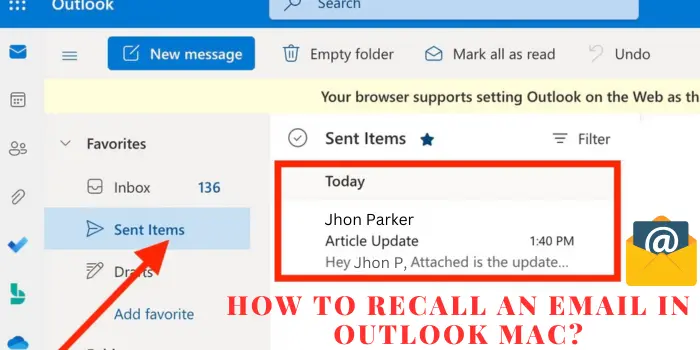
Recalling an email in Outlook for Mac is not a built-in feature, but you can attempt it:
- Open Outlook for Mac.
- Navigate to the “Sent Items” folder.
- Double-click on the email to be recalled.
- Compose a new email explaining the recall.
Send the recall message, knowing success depends on whether the original email was opened.
How To Recall An Email In Outlook Without Recipient Knowing?
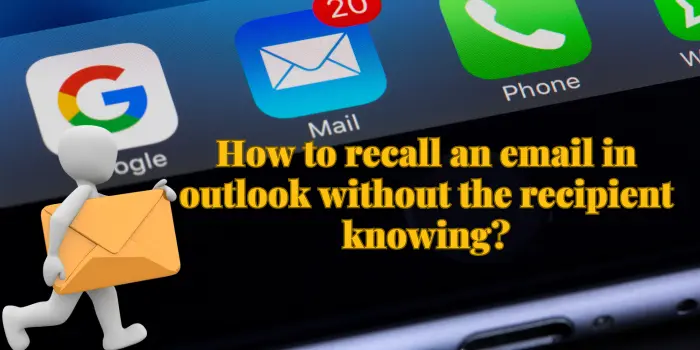
Here the myth should be clear, the recipient will not get the idea you are retrieving the email. But they might get modified about the changes so you can’t trust the recall process. For recalling steps you can read above mentioned steps.
How To Recall An Email In Outlook Web App?
Here are the simple steps you can follow How to recall email in the Outlook web app
Open Outlook Web App>go to sent item>double click on to recall email> click on three dots>choose the recall this message>select ok
How To Recall An Email In Outlook On iPhone?
There is no option of recalling email in iPhone if the email is sent. But if you just sent an email you get an option of undo option that lasts for a few sections. You can click on that option for retrieving the email and again send it after doing the modification.
Is There Any Way To Unsend An Email In Outlook?
- Yes, you can unsend and recall an email in Outlook, to do this follow the given steps
- First open Outlook and go on sent items
- Choose the email you want to unsend or recall
- Double-click on the email
- Go to message and then on action on the top menu
- Select Recall this message
How Do I Recall A Confidential Email In Outlook?
Do you have sent a confidential message due to a mistake then follow the simple steps,
- Open Outlook
- Go to sent items
- Click on the message and then on the action
- Select on recall this message
- Delete the email
FAQs
Can You Recall An Email In Outlook To Another Country?
There is no guarantee of recalling a message in another country because this process has its limitations. Like recall is possible only when
- The recipient has not read the message
- Both sender and recipient are using the same version of Outlook.
How Do I Recall A Personal Email In New Outlook?
Open Outlook>go to sent item>choose email to recall>go to message then action> select recall this message>click on tell me box.
How To Recall An Email In Outlook Outside Of Your Organization?
No, you can’t recall the message outside of your organization that is already sent to recipients.